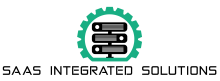What is a NAS device?
NAS or Network Attached Storage can be many things, but it’s essentially a smarter way to manage storage. Running its own operating system, a NAS presents itself on your local network as a destination for storing any kind of data. In addition, a properly configured NAS can also be used as a remote destination for backing up or storing data over the Internet. A NAS can come in a variety of configurations, from a single drive, to 12- or 16-bay monstrosities, or even rack-mounted versions for more demanding users. You can even build your own NAS using Raspberry Pi or desktop components if you want, but that’s not necessarily the best route for the casual home user.
Unlike external hard drives, NAS cannot be connected directly to a computer via USB. Instead, the NAS operating system can be communicated using various protocols like SMB, AFP, NFS or even good old FTP. Depending on the operating system you choose, you can then mount a NAS drive to access the storage as needed.

Things you need to know when choosing a NAS
Choosing a NAS mainly depends on your budget and needs. While it’s certainly possible to get a single-drive NAS, we recommend avoiding low-end models. Upgrading to a higher-end model opens up possibilities in the form of expansion and the ability to run applications such as media servers directly on the NAS.
Additional bays can be used for redundancy or additional storage. We strongly recommend purchasing at least a two-compartment unit. Adding a second or more array gives you many possibilities, including choosing between redundancy and storage. Also, you don’t have to buy all the hard drives at once. Depending on your budget, you can choose a hard drive with a NAS and add more storage as your needs grow.
What you intend to do with a NAS is equally important when choosing a device. While a basic NAS will be more than enough as a storage destination for files from multiple computers and phones, a competent NAS can be much more. A powerful NAS can act as a media server, photo server, run virtual machines, or host websites. How to Configure Storage on NAS
Plugging a second drive into virtually any NAS gives you the flexibility to choose among RAID options. Called redundant standalone disk arrays, you can choose to have better security or increase storage capacity. Diving into the different RAID configurations would be beyond the scope of this article. But most users will want to use RAID 0 for storage, or better yet, RAID 1 and its derivatives like SHR for hardware failure protection.
The most basic form of RAID, ie RAID 0, combines multiple disks to create a single destination. This form of RAID is optimized for speed and may be your best option if you need a lot of storage, which is available quickly. However, the downside of RAID 0 is that you will lose all your data with no chance of recovery if a single disk fails. As you might guess, this solution is not designed for backups.
Strike 1
RAID 1 gives you half of the total storage on your hard drive, but gives you more peace of mind. In this configuration, each bit or byte that you copy to the destination is copied to the second drive. Assuming you’ve added two 8TB drives to your NAS, your available storage will be just under 8TB since a 1:1 copy of your data is stored on the other drive. In the event of a disk failure, replace the faulty disk and the data will be copied back to it. For most home users, this level of redundancy is sufficient

SHR or Synology Hybrid RAID
Some NAS vendors like Synology provide a middle ground solution. For example, Synology Hybrid RAID or SHR builds on the feature sets of RAID 0 and RAID 1 by allowing you to optimize storage capacity, while providing the fault tolerance of a single disk. Classic RAID adds the same amount of storage as the original hard drive from any additional disks.
For example, if your first hard drive has 1TB of storage, RAID1 will still only give you 1TB of storage even if you’ve added two larger additional hard drives. On the other hand, if you add two additional 2TB hard drives to an SHR-based system, that will give you 3TB of usable space.
Should I invest in a NAS device for home use?
The reasons can vary, but most users would be well served by hosting a NAS at home. If you’re the type of person who takes hundreds of pictures on your phone or DSLR, or has a large movie collection that you’d like to digitize, then a NAS can be a central hub that’s accessible to everyone. they. I personally use Plex running on a Synology DS918+ to stream my Blu-ray collection to my TV.
Of course, cloud storage is an easy alternative, but it has many limitations and the costs involved are just one. 2TB of Google Drive storage will cost you $10 per month. Unfortunately, this storage isn’t enough for anyone with a larger content library. In addition, costs will increase if more users sign up for a storage plan.
NAS, on the other hand, is a one-time purchase. You can buy a 4TB hard drive for under $100, giving you plenty of storage space with no subscription fees.